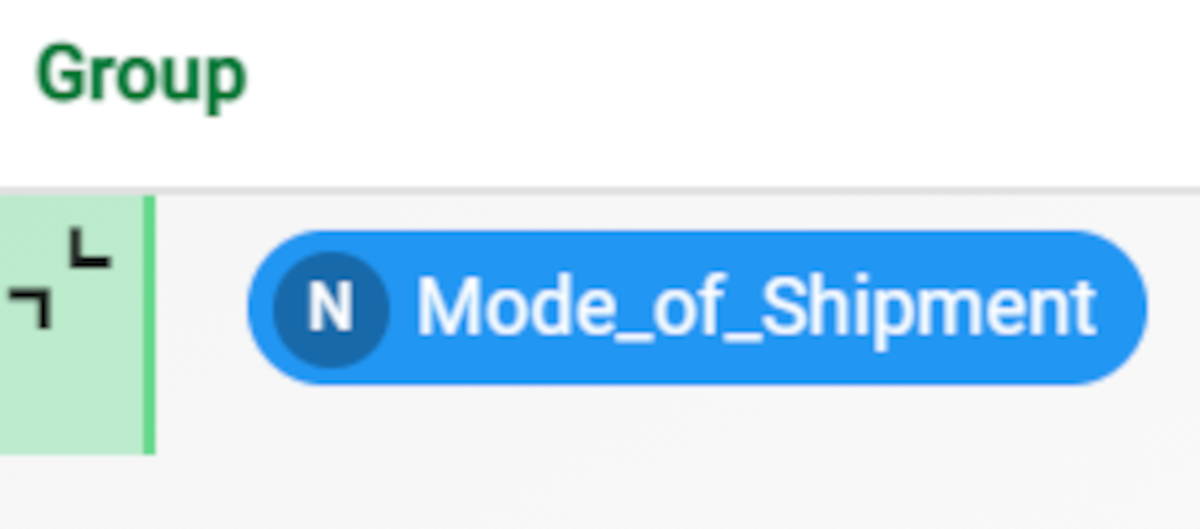Grouping values in the Data Manager
The Group function allows you to identify subsets of cases which have the same value, variable or sets of variables.
In the Factory’s Data Manager task, this operation can be performed in two different ways:
Contracted
Expanded
You will find the corresponding buttons in the Group area in the Data Manager task.
There are several icons displayed in the Group area, which are useful to understand before performing this operation:
The group type icon: located at the left side of the Group area, it varies according to the group type chosen. Possible options are:
Contracted: each group is shown as a single record, namely the first one (i.e. the one having the lowest value of row index).
Expanded: all the rows are shown, divided in groups by the selected attribute.
Make persistent: located on the right side of the query panel. Click on it to effectively apply all the query operations and permanently change the dataset.
Clear: located on the right side of the query panel. Click on it to clear the query table, removing all the created query operations, performed since the last time Make persistent was clicked, and their effects to the dataset.
Prerequisites
You must have created a flow;
You must have linked the Data Manager to a task which contains the data to work on.
Procedure
Set your group type by clicking on the button placed on the left side of the Group area.
Drag the attributes you want to group.
Click either:
Make persistent button to save your results and make all the query operations permanent.
The pre-filter cell is automatically cleared from the query operations performed, but the query operations are still applied to the table.Clear to remove query operations from the query panel: it cancels all the query operations that haven’t yet been made persistent.
Save and compute the task.
Example - contracted grouping
The following example uses the Ecommerce shipping data dataset.
Step | Screenshot |
|---|---|
| |
This is the final grouping result. |