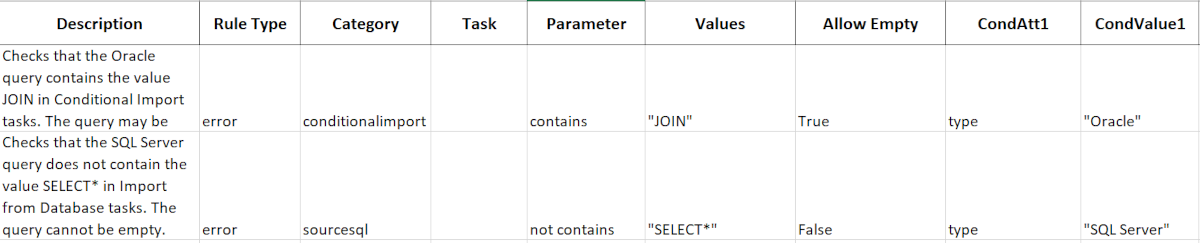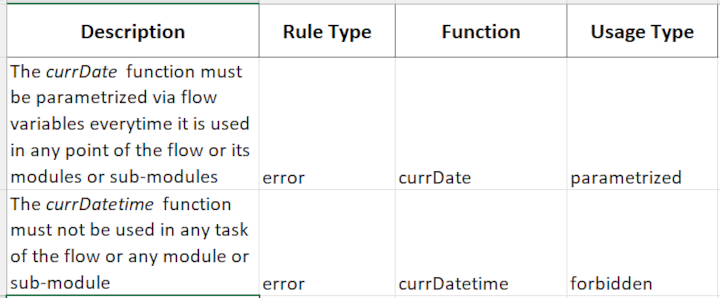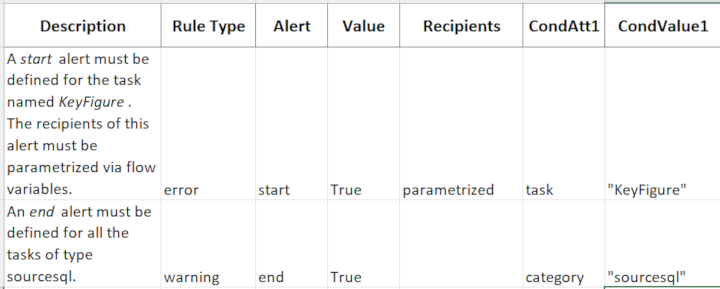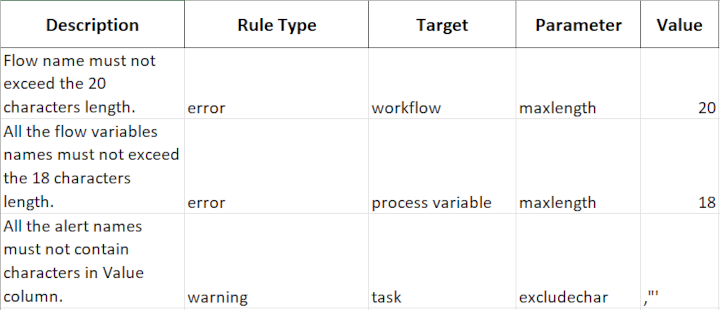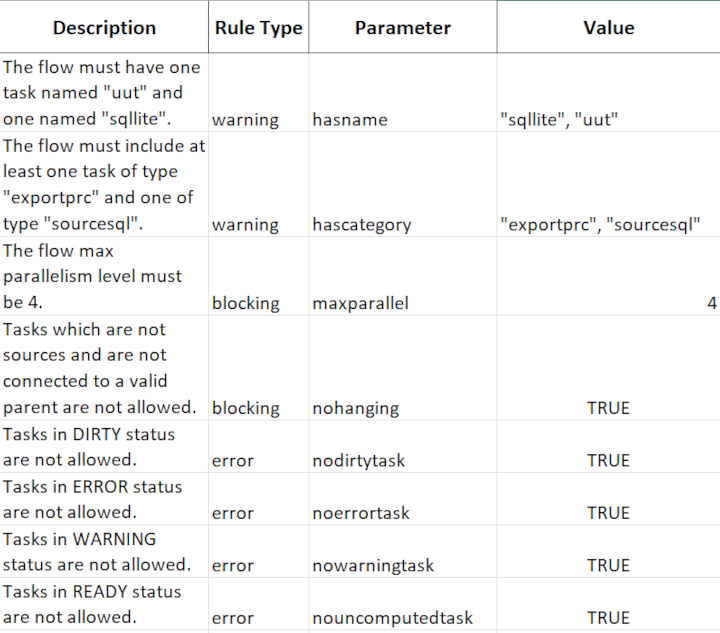Creating an Excel Validation File
Not available in Factory Lite and Factory Personal licenses.
The excel file used to validate flows via the Flow Review Tool must be correctly configured to ensure the tool works as expected.
The excel file attached below can be downloaded and used as a template.
You are free to create your own excel validation file, but the names of the sheets and the columns must be exactly as in the template, otherwise the Flow Review Tool will not work correctly.
Any additional sheets or columns added to the file will not be considered by the review tool.
The validation file contains 5 sheets, where you can define validation rules on specific areas of your flow:
Parametrization - contains rules on task options, such as specifying that options must have specific values, or be defined via flow variables
SQL Query - contains rules which check the validity of SQL queries
Functions - contains rules on Data Manager functions which either must not be used in the flow, or which can only be used via flow variables
Alerts - contains rules on which alerts must be present, or must not be present in specific circumstances
Names - contains generic rules on the names of objects such as tasks, process variables, alerts and the flow itself.
Flow - contains a series of rules which can be defined on the flow, for example, it cannot contain tasks in error status, or it must contain at least one task of a certain type.
Parametrization
Column | Description |
|---|---|
Description | You are free to enter a description, or leave the column blank, or even remove the column if you prefer. |
Rule Type | The type of message which will be generated by the rule. |
Category | The category name of Rulex tasks. This mapping can be found in the Category Mapping page. |
Task | The name of your specific tasks. Multiple tasks can be specified, in brackets, comma separated - e.g. (myexcel, mytextfile). |
Option | The name of the task option to be used in the rule. Multiple options can be specified, in brackets, comma separated. |
Parametrized | You can specify whether an option must be defined by a process variable or not.
If left blank there is no constraint to express the value as a process variable. |
Acceptable Variable Names | The list of all acceptable variable names, enclosed in quotes and divided by commas - e.g. "sens_var", "my_var". This option is considered only if parametrized is true or sensitive. |
Acceptable Values | The list of all acceptable values, enclosed in quotes and divided by commas - e.g. "john.smith@gmail.com", "paolo.rossi@gmail.com". |
CondAtt1 | Optional conditions that can be added to the rule that must be satisfied for the rule to be applied. |
CondValue1 | Enter the possible values for the attribute specified in the CondAttx column. |
Example rules:
SQL Query
Column | Description |
|---|---|
Description | You are free to enter a description, or leave the column blank, or even remove the column if you prefer. |
Rule Type | The type of message which will be generated by the rule. |
Category | The category name of Rulex tasks. The only two tasks where you can generate SQL queries are Conditional Import and Import from Database, so the two possible values here are:
This mapping can be found in the Category Mapping page. N:B: You must specify either the category or the task, but you cannot specify not both. |
Task | The name of your specific tasks. "*" is a wildcard, meaning all tasks, while "-*" means all tasks except xx. N.B. You must specify either the category or the task, but you cannot specify not both. |
Parameter | In this option, you specify whether the values you include in the Values option, must or must not be included in the SQL query. Possible values are contains or not contains. |
Values | The list of values that must be checked in the SQL query, enclosed in quotes and divided by commas. For example "JOIN", "SELECT". Whether they must be present, or must not be present, is defined in the Parameter option. |
Allow Empty | Define whether or not the query may be left empty. Possible options are "true" or "false". |
CondAtt1 | Optional conditions that can be added to the rule that must be satisfied for the rule to be applied. For example "type", which will only check rules where the type corresponds to a specific value, such as SQL Server. |
CondValue1 | Enter the possible values for the attribute specified in the CondAttx column. |
Example rules:
Functions
Column | Description |
|---|---|
Description | You are free to enter a description, or leave the column blank, or even remove the column if you prefer. |
Rule Type | The type of message which will be generated by the rule. |
Function | The name of the Data Manager function onto which you want to add a condition. |
Usage Type | The condition you want to apply to the function. There are two possible conditions:
|
Example rules:
Alerts
Column | Description |
|---|---|
Description | You are free to enter a description, or leave the column blank, or even remove the column if you prefer. |
Rule Type | The type of message which will be generated by the rule. |
Alert | The type of alert the rule should be applied to. Possible alerts are:
|
Value | Define whether the alert must be defined or not:
|
Recipients | Optionally specify whether the recipients of the error message must be defined in a process variable or not:
|
CondAtt1 | An optional that specifies whether the alert applies to a specific task or category. Possible values are:
|
CondValue1 | Enter the possible values for the attribute specified in the CondAttx column. |
Example rules:
Names
Column | Description |
|---|---|
Description | You are free to enter a description, or leave the column blank, or even remove the column if you prefer. |
Rule Type | The type of message which will be generated by the rule. |
Target | The type of object the naming restriction should be applied to. Possible values are:
|
Parameter | The type of naming constraint to be applied to the target. Possible values are:
|
Value | The value that can be assigned to the naming constraint defined in the Parameter option. The value can either be a numerical value for maxlength, or a list of characters which cannot be used, with no comma separator for excludechar. |
Example rules:
Flow
Column | Description |
|---|---|
Description | You are free to enter a description, or leave the column blank, or even remove the column if you prefer. |
Rule Type | The type of message which will be generated by the rule. |
Parameter | The rule you want to apply to the flow. Possible values are:
|
Value | The value the constraint selected in the Parameter column must have. |
Examples rules: