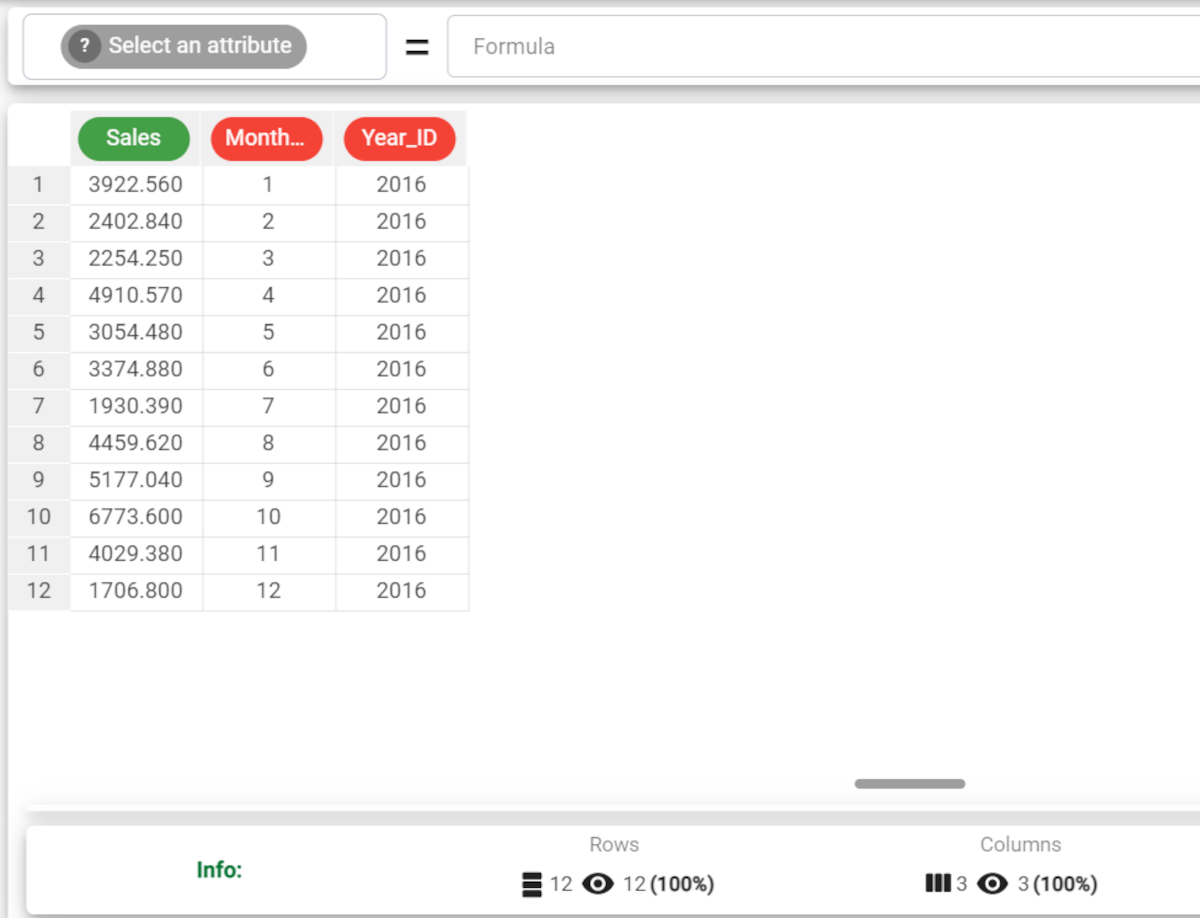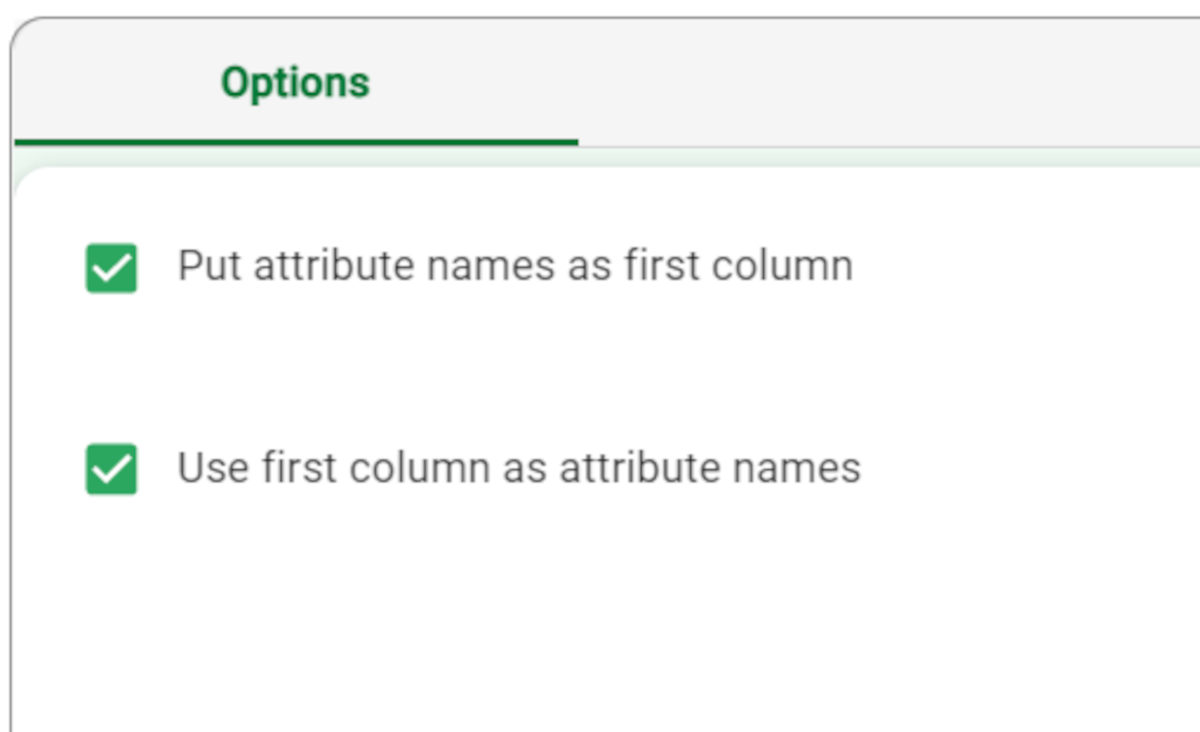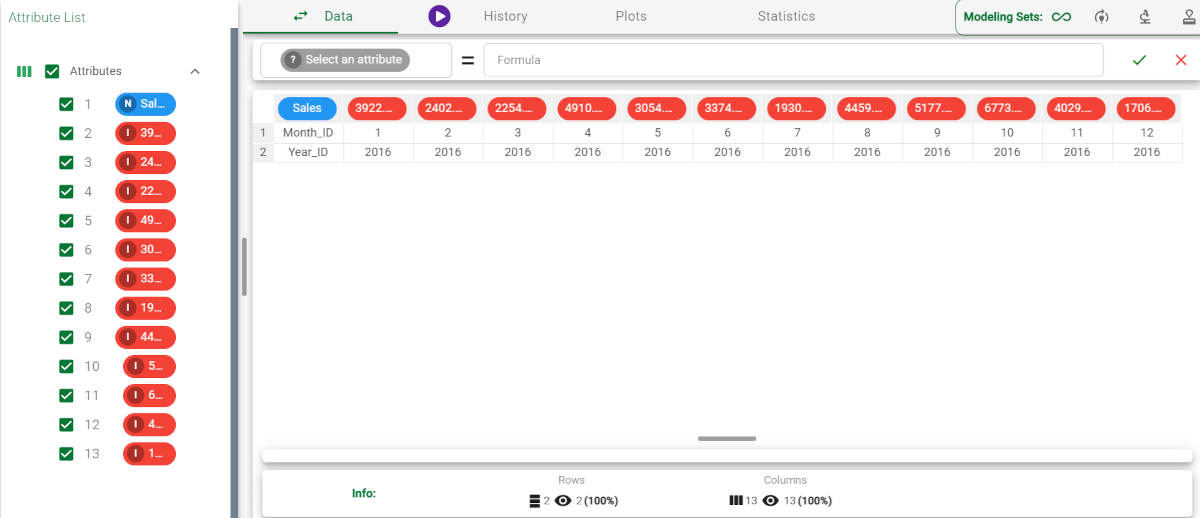Transposing Data
Transposing datasets converts rows into columns and vice versa.
This conversion may be required to merge data tables prior to performing in-depth analyses.
Prerequisites
you must have created a flow;
the required /wiki/spaces/RPDP/pages/2658467884into the flow.
Procedure
Drag the Transpose task onto the stage.
Connect a task that contains the attributes you want to transform to the Transpose task.
Double click the Transpose task.
Select Put attribute names as first column to include attribute names as the first column in the transpose table. If not selected the attribute names will be removed in the resulting dataset.
Select Use first column as attribute names to use the first column of the original dataset to determine the attribute names of the transpose table. If not selected generic names are employed.
Save and compute the task.
Example
The following example uses the Sales_2016 dataset.
Description | Screenshot |
|---|---|
| |
| |
|