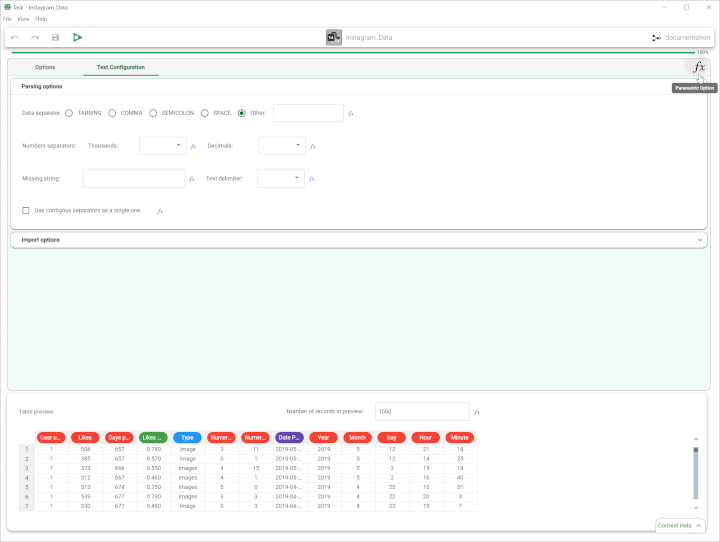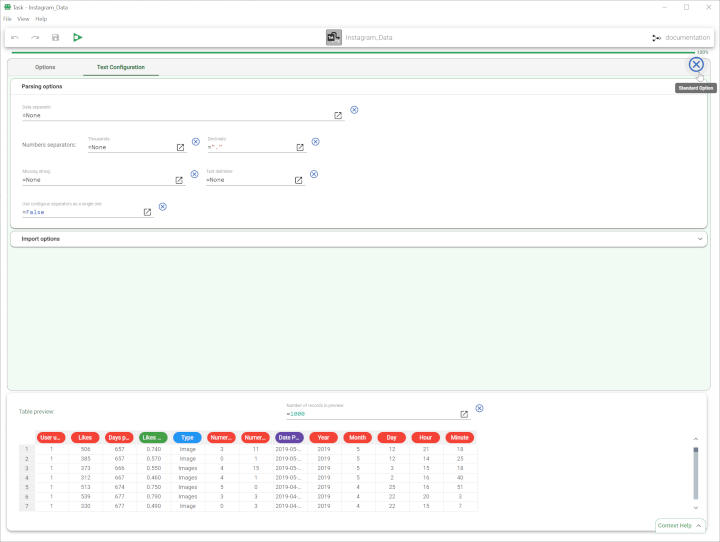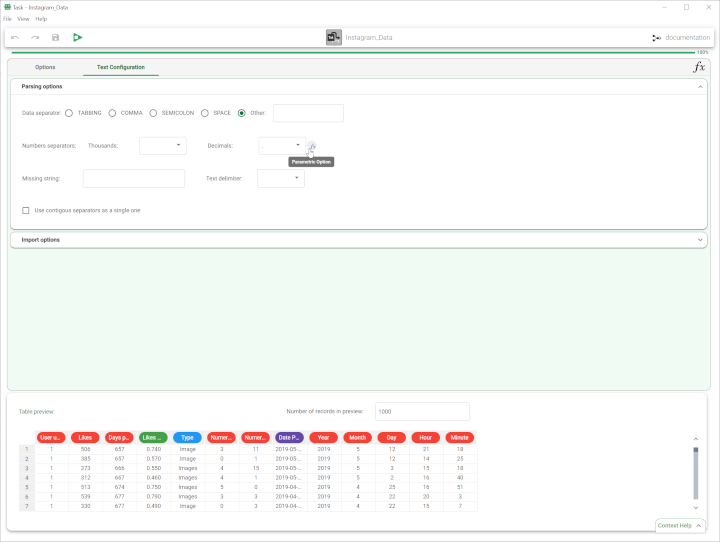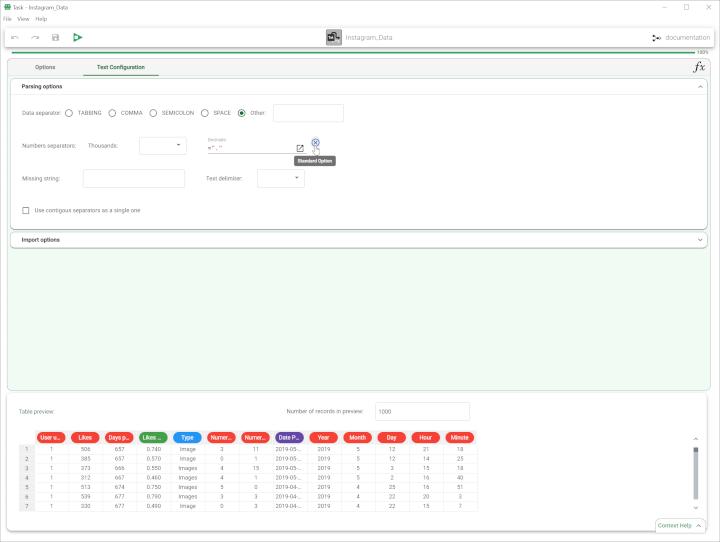Managing Parametric Options in Tasks
With Parametric Options you can define task options by manually specifying their value in the table. They can:
Reference code variables.
Centrally manage all task options.
In Rulex Factory, you can access the Parametric Options either by:
clicking on the fx button on the top right corner of the task to visualize the values in Parametric Options. This way, all the values will be turned into Parametric Options.
clicking on the fx button next to each option’s value: this way, only the current option will be turned into Parametric Option. The button can be visualized by hovering over the area right next to the option’s value.
Prerequisites
you must have created a flow.
Procedure - turning all the task’s options into Parametric Option visualization
Once inside the task, click on the fx button on the top right corner of the values panel.
Edit the Parametric Options. If you want to go back to standard visualization, click the Standard Option button.
Save and compute the task.
Standard Option visualization | Parametric Option visualization |
|---|---|
Procedure - turning certain task’s options into Parametric Option visualization
Once inside the task, hover over the area next to the option’s value.
Click fx to switch the value to Parametric Option visualization.
Edit the parametric option. If you want to go back to standard visualization, click the Standard Option button.
Save and compute the task.
Standard Option visualization | Parametric Option visualization |
|---|---|