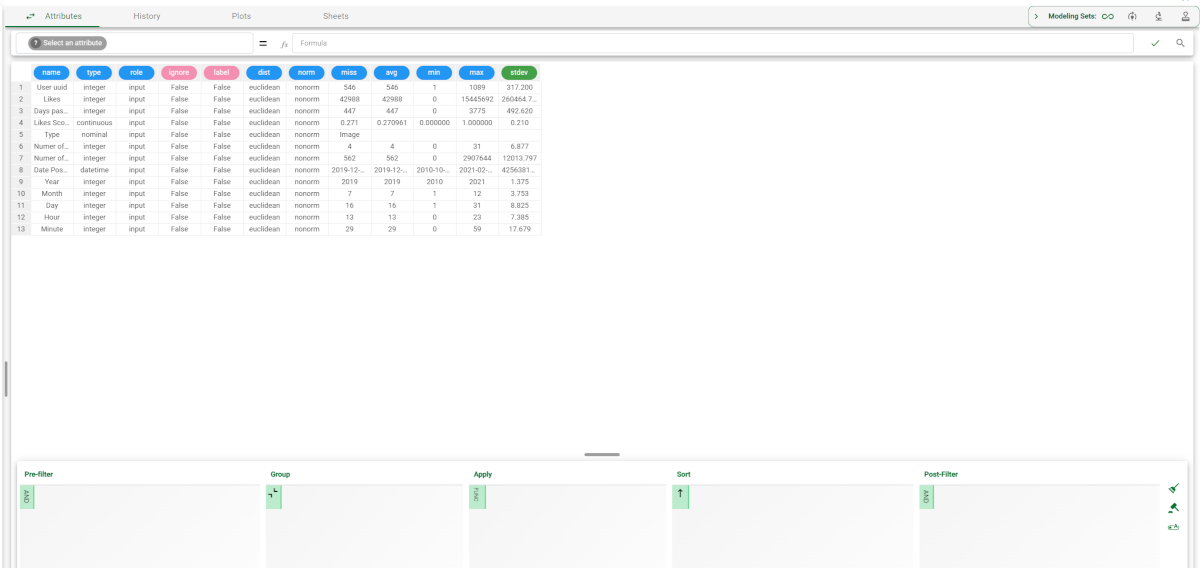Advanced Attributes Management in the Attribute Tab
If you want to perform advanced operations on your data, like bulk modify an attribute name or the attributes' types, you need to use the Attribute tab.
The attribute tab is now accessible by clicking on the double-arrow symbol next to the Data tab.
Once inside the tab, you can modify the attributes by using the query panel and the statistics tab.
To know more on how to use the Query panel, go to the corresponding page.
To know more on how to use the Statistics tab, go to the corresponding page.
Remember that this tab has visualization purposes only. All the attribute’s editing must be performed in the Data tab.
This tab is very useful if you need to identify outliers or you need basic information on all the attributes in the dataset.
Each row of the spreadsheet in the tab corresponds to an attribute of the Data tab: its details are spread over 12 attributes, which contain the following information:
Name: all the dataset’s attribute names are listed.
Type: the corresponding attribute types are listed.
Role: the attribute’s role is displayed.
Ignore: you will see if the attribute has been ignored.
Label: you will see if the attribute has been labelled.
Dist: the chosen method to compute the distance between two patterns as regards the selected attribute is displayed.
Norm: the chosen value normalization method is displayed.
Miss: the chosen value to impute to missing values in the dataset.
Avg: the mathematical average of the attribute’s values (for ordinal attributes only).
Min: the attribute’s minimum value (for ordinal attributes only).
Max: the attribute’s maximum value (for ordinal attributes only).
Stdev: the attribute’s standard deviation (for ordinal attributes only).