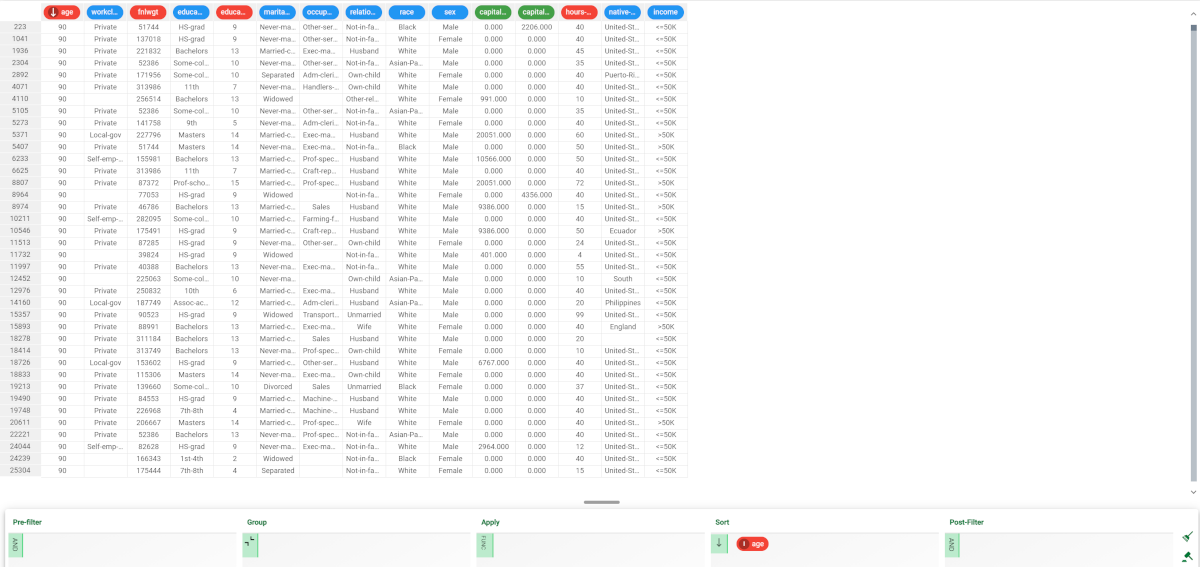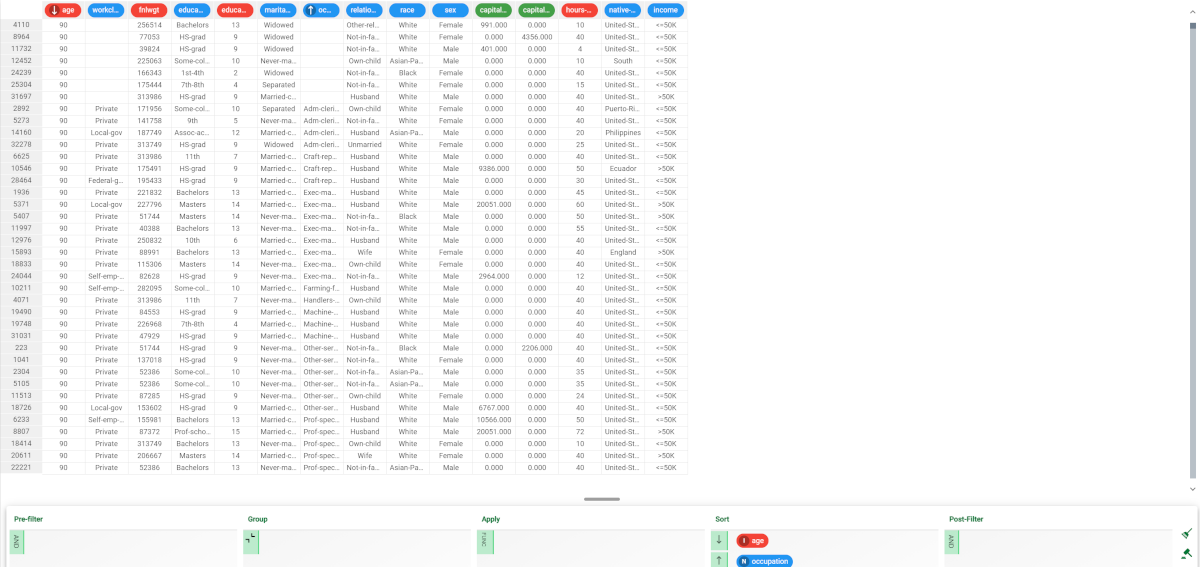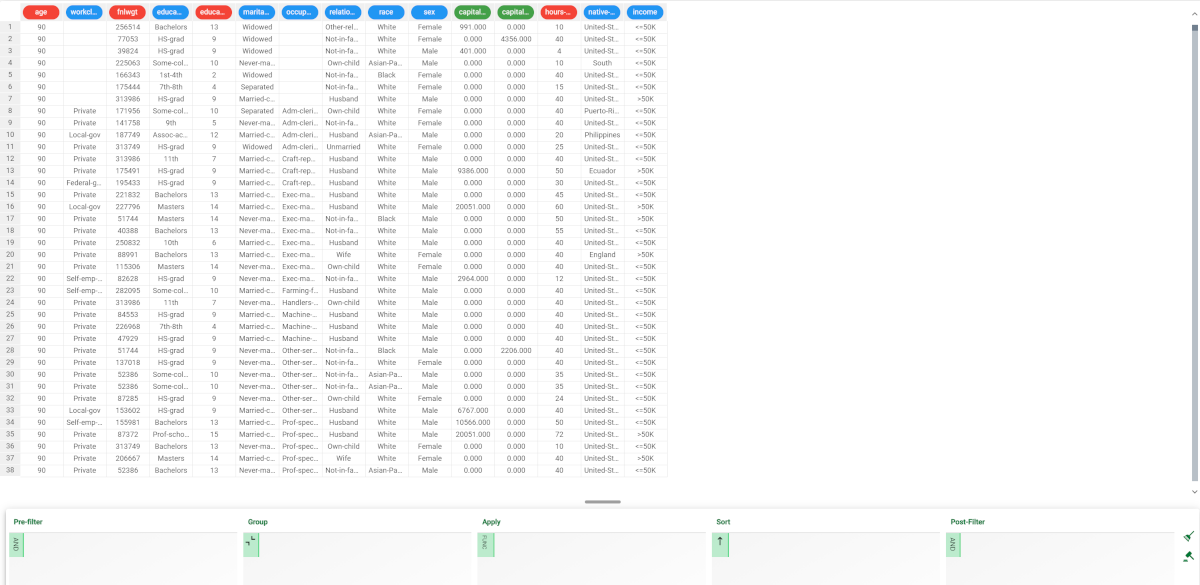Sorting values in the Data Manager
Sort operations organize data according to the attributes' values. Single and multiple sort operations can be performed.
There are several icons displayed in the sort area, which are useful to understand before sorting values:
The sort type icon: located at the left side of the sort area, it varies according to the sort type chosen. Possible options are:
Ascending: the attribute chosen is sorted starting from the lowest value. If we have a nominal attribute, the values are sorted in alphabetical order A-Z. If there are any empty values, the empty cells will be shown at the beginning of the dataset.
Descending: the attribute chosen is sorted starting from the highest value. If we have a nominal attribute, the values are sorted in alphabetical order Z-A. If there are any empty values, the empty cells will be shown at the end of the dataset.
Make persistent: located on the right side of the query panel. Click on it to effectively apply all the query operations and permanently change the dataset.
Clear: located on the right side of the query panel. Click on it to clear the query table, removing all the created query operations, performed since the last time Make persistent was selected, and their effects to the dataset.
In Rulex platform, you can perform sorting operations in two different ways:
Using the arrows in the Sort box by clicking on them.
Using the three-dotted button next to the attribute.
Prerequisites
You must have created a flow;
You must have linked the Data Manager to a task which contains the data to work on.
Procedure
Drag the attribute or the attributes you want to sort onto the Sort area.
Decide whether you want your data to be sorted in ascending or descending order. You can do that by clicking on the arrow-shaped button next to each attribute or by clicking on the three-dotted button next to the attribute.
Click either:
Make persistent button to save your results and make all the query operations permanent.
The pre-filter cell is automatically cleared from the query operations performed, but the query operations are still applied to the table.Clear to remove query operations from the query panel: it cancels all the query operations that haven’t yet been made persistent.
Save and compute the task.
Example
The following example uses the Adult dataset.
Step | Screenshot |
|---|---|
Drag the age attribute on the Sort area. Click on the arrow and set it to descending. | |
Drag the occupation attribute onto the Sort area. | |
Take a look at the results. Click on the Make persistent button to make your changes permanent. |