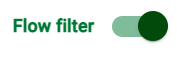Creating Flows
Flows contain all the logic required to analyze data.
They are made up of a series of concatenated tasks, and can be exported and imported as RBT files.
Each flow belongs to an environment.
You can:
start working on a flow from scratch
import a flow and continue working on it.
Useful icons
To browse through flows, open them, and create new ones, you need to get familiar with the following buttons:
Button | Name | Purpose |
|---|---|---|
Explore Resources | Located in the top-left corner of the stage, clicking this icon opens Explorer panel, where you can browse through your flows and resources, like the environment’s remote connections, and database and filesystem connections. | |
Flow filter | Located within the explorer pane, when selected, only flows and environments are displayed. | |
Plus | Located within the explorer pane, hovering this icon allows you to perform different operations, depending whether the View filter is selected or not, different options are available.
|
Procedure
Click the Explore resources icon to open the Explorer pane.
Hover over the Plus button.
Select Create flow.
Enter a unique name for your flow.
Click Create.
You can set specific permissions for every single flow. To find out more, go to the Permissions page.