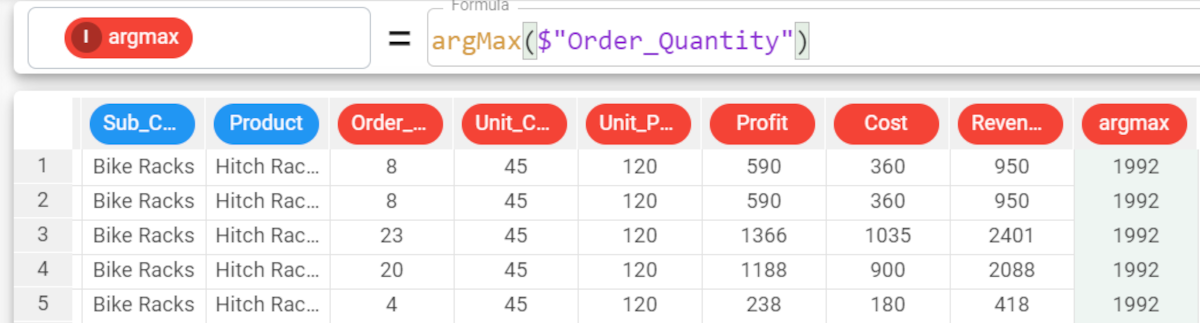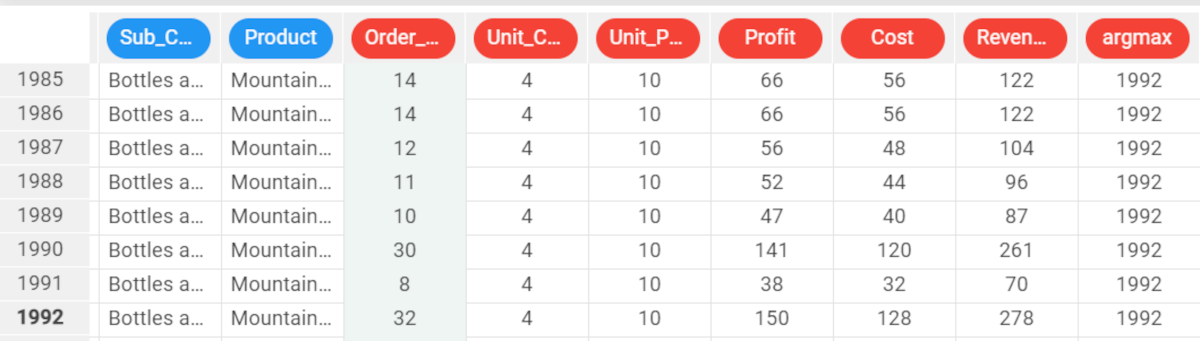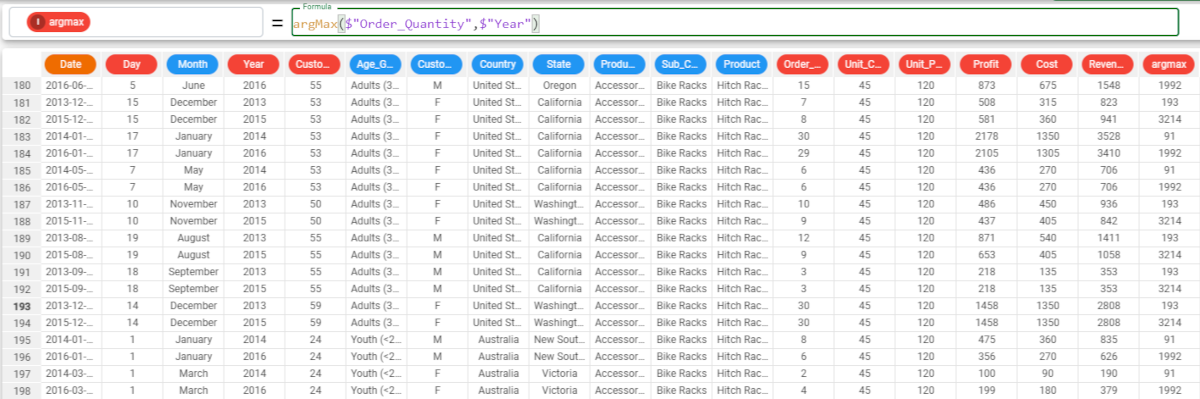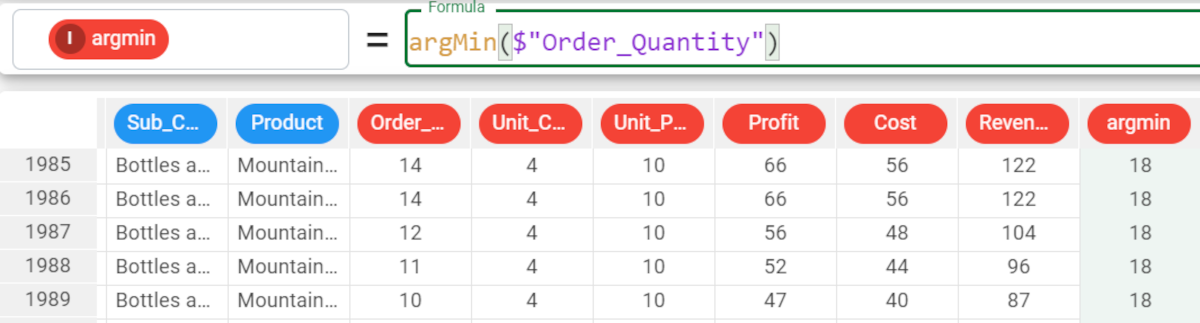argMax and argMin functions
The argMax and argMin functions return the number of the row which contains the maximum or minimum value of the selected attribute.
If the maximum or minimum value is repeated more than once in the column, the function retrieves only the first row number where the maximum or minimum value is found.
Parameters
argMax(column, group)
Parameter | Description |
|---|---|
column | The attribute you want to use in the function. Multiple attributes can be specified, as long as they are enclosed in double brackets, i.e. column((column1, column2)). The column parameter is mandatory. |
group | The attribute by which you want to further group results. |
Example - argMax(column)
The following example uses the Bike sales dataset.
Description | Screenshot |
|---|---|
In the example, we want to retrieve the row ID of the maximum value of the Order_Quantity attribute. Type the formula | |
To verify it, go to row 1992. To go to a specific row, right-click on any cell, and select Go to row. Then, type the row number and click Apply. The highest value of the Order_Quantity attribute is 32. We can double check that the maximum value of the Order_Quantity attribute is 32 by selecting the column and visualizing the basic statistics in the Info panel at the bottom of the screen. | |
If we want to group our results by a certain attribute values, we can specify a group parameter. In the example here, we want our results to be grouped by the Year attribute. The formula will be: Then, group the results by the Year attribute, in case you need an overview of the argMax for each year. This is an optional operation. The results are:
| |
To verify it, go to the specific rows by clicking on any cell and selecting Go to row. Then, type the row number and click Apply. We want to verify the maximum value for 2013, so we need to go to row 193. The maximum Order_Quantity value for 2013 is 30. As you can see in this screenshot, the value 30 is contained also in row 194, but the function returns only the first row ID which contains the maximum of the chosen attribute. |
Example - argMin(column)
The following example uses the Bike Sales dataset.
Description | Screenshot |
|---|---|
Now, we want to retrieve the row ID of the lowest value of the Order_Quantity attribute. Type the formula: | |
To verify it, go to row 18. To go to a specific row, right-click on any cell, row number, column header in the Data Manager and select Go to row. Then, type the row number and click Apply. The lowest value of the Order_quantity attribute is 1. As you can see in this screenshot, the value 1 is contained also in row 19, but the function returns only the first row ID which contains the minimum of the chosen attribute. |