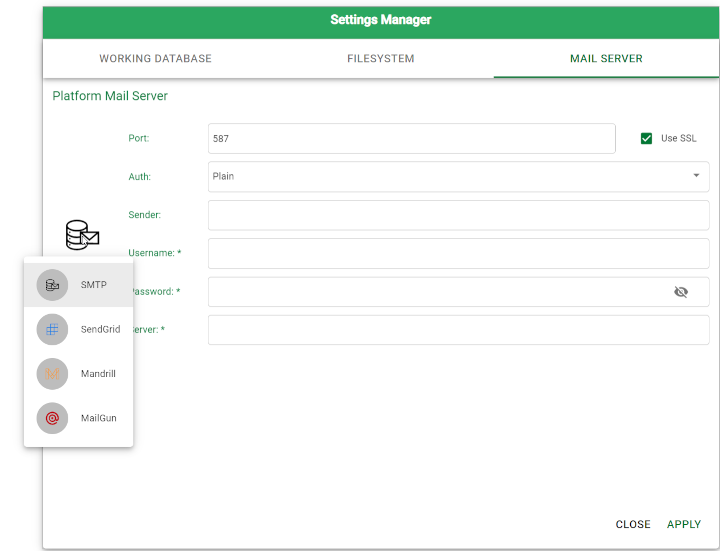Managing the Platform's Mail Server
During the installation process, Rulex automatically sets the mail server’s details: emails are used for many operations, such as sending alerts and sending exported datasets via email.
Only Administrators can edit the Platform Mail Server options.
If the Mail Server isn’t configured, you won’t receive emails from Rulex Platform linked to alerts or containing exported datasets.
Procedure
Open the Settings Manager dialog box by clicking on the user logo icon in the top-right corner of your screen.
Select Manage Settings.
Select the Mail Server tab.
Choose the Mail Server type by clicking on the Mail Server logo located at the left of the panel.
Configure the chosen Mail Server options according to the table below.
Click Apply to save the changes.
Mail Server Options
![]() → Mandatory
→ Mandatory
![]() → Optional
→ Optional
Mail Server type | ||||
|---|---|---|---|---|
Options | SMTP | SendGrid | Mandrill | MailGun |
Port | ||||
Auth |
| |||
Sender (the name to be visualized when receiving the email) |
|
|
|
|
Username |
|
|
|
|
Password |
| |||
Server |
| |||
API key |
|
|
| |
Subaccount |
| |||